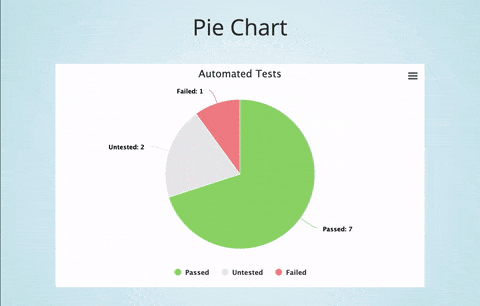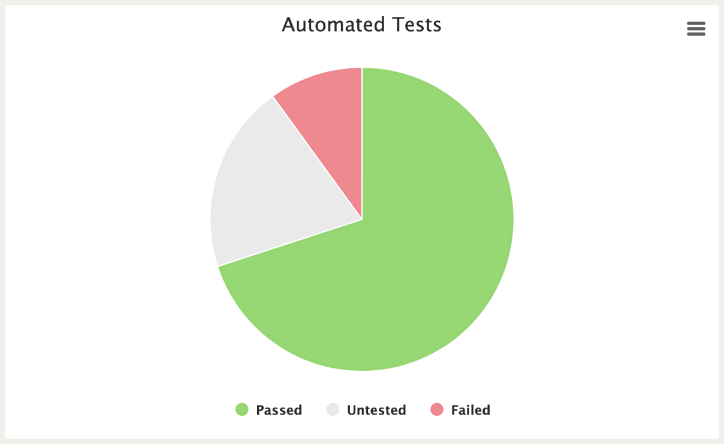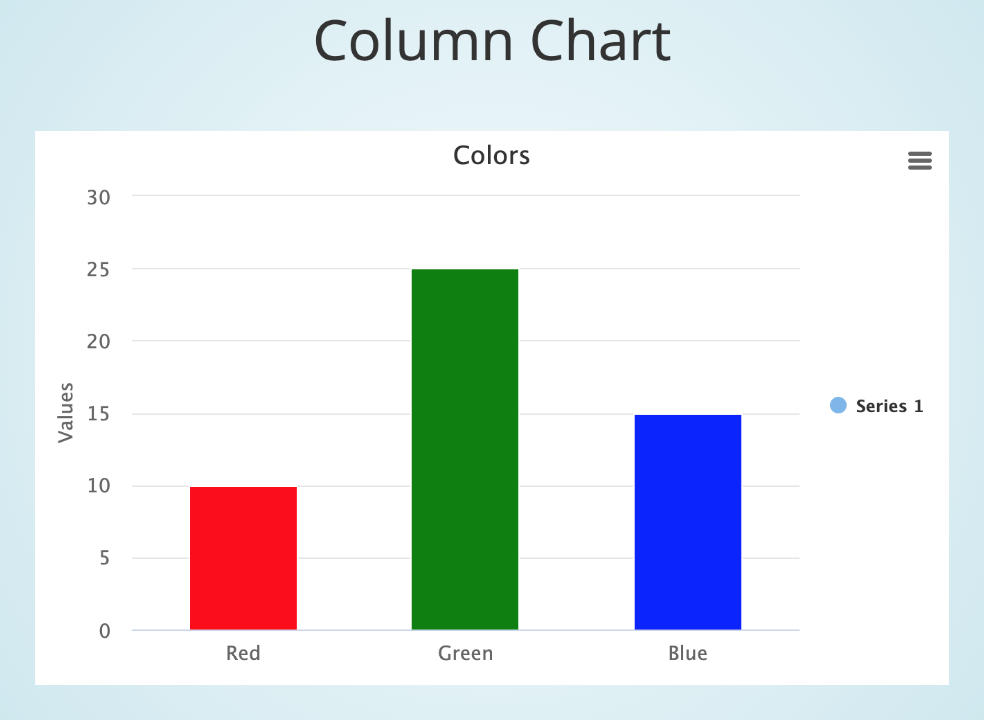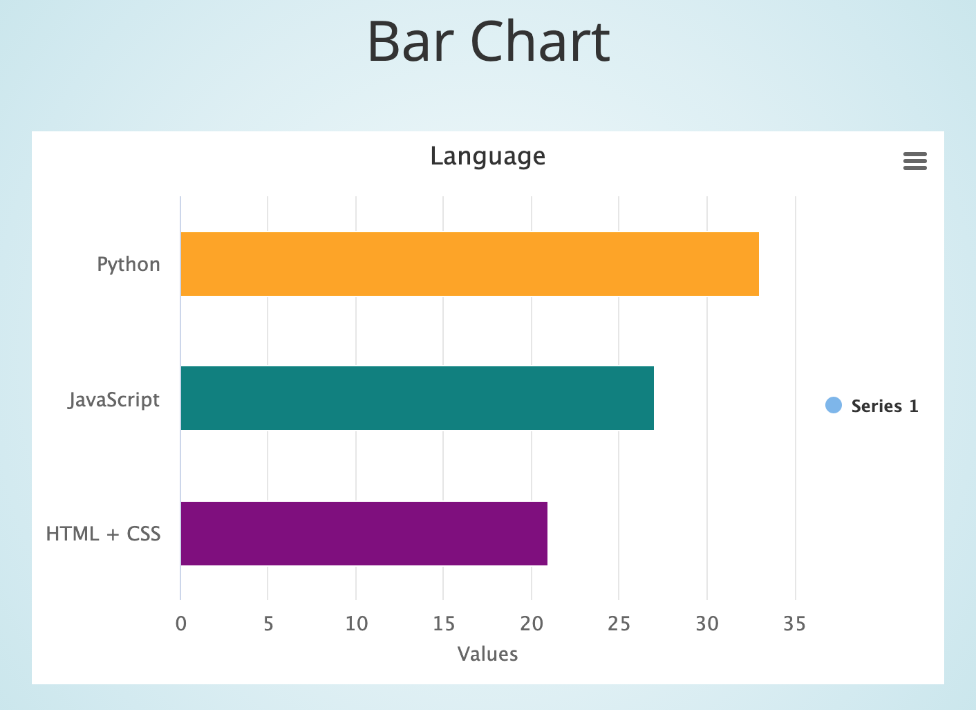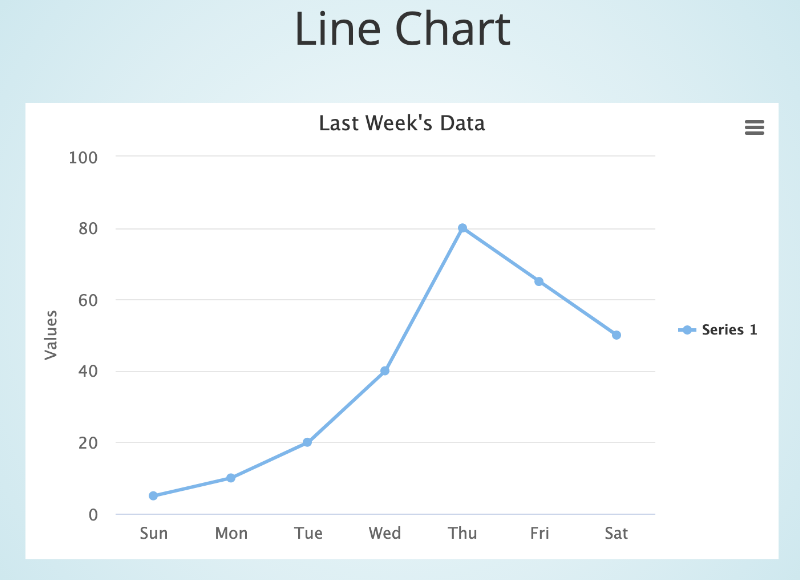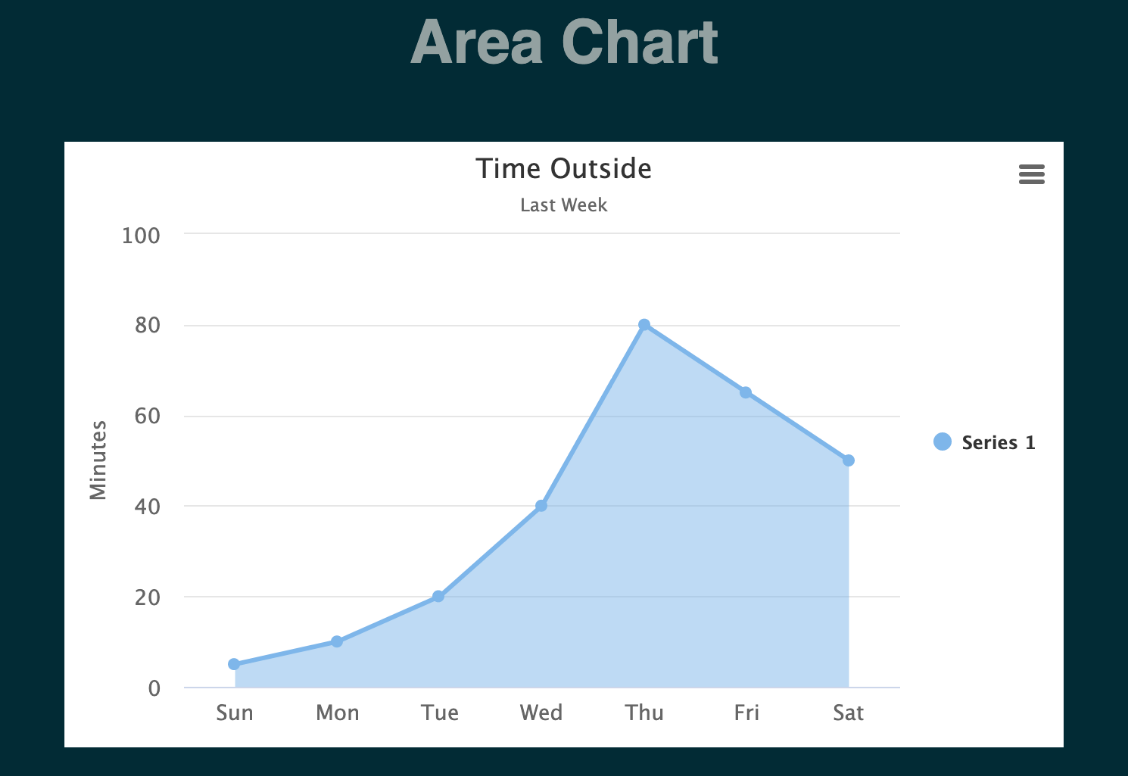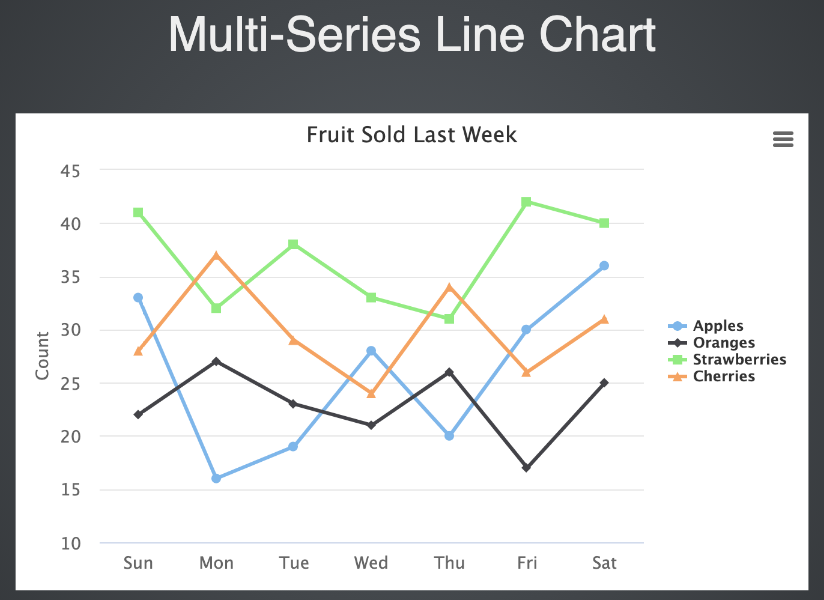📶 Chart Maker
 📊 ChartMaker 📶¶
📊 ChartMaker 📶¶
SeleniumBase ChartMaker lets you use Python to generate HTML charts.
(Click to see a presentation with multiple charts)
Here's how to run a simple pie chart presentation from GitHub => seleniumbase/SeleniumBase/examples/chart_maker:
cd examples/chart_maker
pytest my_chart.py
Here's the code for that pie chart presentation (GitHub => seleniumbase/SeleniumBase/examples/chart_maker/my_chart.py):
from seleniumbase import BaseCase
BaseCase.main(__name__, __file__)
class MyChartMakerClass(BaseCase):
def test_chart_maker(self):
self.create_presentation()
self.create_pie_chart(title="Automated Tests")
self.add_data_point("Passed", 7, color="#95d96f")
self.add_data_point("Untested", 2, color="#eaeaea")
self.add_data_point("Failed", 1, color="#f1888f")
self.add_slide("<p>Pie Chart</p>" + self.extract_chart())
self.begin_presentation(filename="my_chart.html")
Here's how to run an example presentation with multiple charts:
cd examples/chart_maker
pytest chart_presentation.py
Here are screenshots from the examples:
 Here's a line chart example:
Here's a line chart example:
from seleniumbase import BaseCase
BaseCase.main(__name__, __file__)
class MyChartMakerClass(BaseCase):
def test_chart_maker(self):
self.create_presentation()
self.create_line_chart(
title="Time Outside", subtitle="Last Week", unit="Minutes")
self.add_data_point("Sun", 5)
self.add_data_point("Mon", 10)
self.add_data_point("Tue", 20)
self.add_data_point("Wed", 40)
self.add_data_point("Thu", 80)
self.add_data_point("Fri", 65)
self.add_data_point("Sat", 50)
self.add_slide("<p>Line Chart</p>" + self.extract_chart())
self.begin_presentation(filename="line_chart.html", interval=8)
This example is from test_line_chart.py, which you can run from the examples/chart_maker folder with the following command:
pytest test_line_chart.py
Because that presentation above has an interval set to 8, it will automatically advance to the next slide after 8 seconds. (Or exit if there are no more slides.)
 For a more advanced example (multiple charts in a presentation):
For a more advanced example (multiple charts in a presentation):
from seleniumbase import BaseCase
BaseCase.main(__name__, __file__)
class MyChartMakerClass(BaseCase):
def test_chart_maker_presentation(self):
self.create_presentation(theme="sky")
self.create_pie_chart(title="Automated Tests")
self.add_data_point("Passed", 7, color="#95d96f")
self.add_data_point("Untested", 2, color="#eaeaea")
self.add_data_point("Failed", 1, color="#f1888f")
self.add_slide("<p>Pie Chart</p>" + self.extract_chart())
self.create_bar_chart(title="Language")
self.add_data_point("Python", 33, color="Orange")
self.add_data_point("JavaScript", 27, color="Teal")
self.add_data_point("HTML + CSS", 21, color="Purple")
self.add_slide("<p>Bar Chart</p>" + self.extract_chart())
self.create_column_chart(title="Colors")
self.add_data_point("Red", 10, color="Red")
self.add_data_point("Green", 25, color="Green")
self.add_data_point("Blue", 15, color="Blue")
self.add_slide("<p>Column Chart</p>" + self.extract_chart())
self.create_line_chart(title="Last Week's Data")
self.add_data_point("Sun", 5)
self.add_data_point("Mon", 10)
self.add_data_point("Tue", 20)
self.add_data_point("Wed", 40)
self.add_data_point("Thu", 80)
self.add_data_point("Fri", 65)
self.add_data_point("Sat", 50)
self.add_slide("<p>Line Chart</p>" + self.extract_chart())
self.begin_presentation(filename="chart_presentation.html")
Here's how to run that example:
cd examples/chart_maker
pytest chart_presentation.py
(Press the Right Arrow to advance to the next slide in that chart presentation)
(Click to see a live example of that presentation)
Multi-Series charts can also be created. Try the available examples to learn more.
 ChartMaker API
ChartMaker API
self.create_pie_chart(
chart_name=None, title=None, subtitle=None,
data_name=None, unit=None, libs=True):
""" Creates a JavaScript pie chart using "HighCharts".
@Params
chart_name - If creating multiple charts,
use this to select which one.
title - The title displayed for the chart.
subtitle - The subtitle displayed for the chart.
data_name - The series name. Useful for multi-series charts.
If no data_name, will default to using "Series 1".
unit - The description label given to the chart's y-axis values.
libs - The option to include Chart libraries (JS and CSS files).
Should be set to True (default) for the first time creating
a chart on a web page. If creating multiple charts on the
same web page, you won't need to re-import the libraries
when creating additional charts.
labels - If True, displays labels on the chart for data points.
legend - If True, displays the data point legend on the chart.
"""
self.create_bar_chart(
chart_name=None, title=None, subtitle=None,
data_name=None, unit=None, libs=True):
""" Creates a JavaScript bar chart using "HighCharts".
@Params
chart_name - If creating multiple charts,
use this to select which one.
title - The title displayed for the chart.
subtitle - The subtitle displayed for the chart.
data_name - The series name. Useful for multi-series charts.
If no data_name, will default to using "Series 1".
unit - The description label given to the chart's y-axis values.
libs - The option to include Chart libraries (JS and CSS files).
Should be set to True (default) for the first time creating
a chart on a web page. If creating multiple charts on the
same web page, you won't need to re-import the libraries
when creating additional charts.
labels - If True, displays labels on the chart for data points.
legend - If True, displays the data point legend on the chart.
"""
self.create_column_chart(
chart_name=None, title=None, subtitle=None,
data_name=None, unit=None, libs=True):
""" Creates a JavaScript column chart using "HighCharts".
@Params
chart_name - If creating multiple charts,
use this to select which one.
title - The title displayed for the chart.
subtitle - The subtitle displayed for the chart.
data_name - The series name. Useful for multi-series charts.
If no data_name, will default to using "Series 1".
unit - The description label given to the chart's y-axis values.
libs - The option to include Chart libraries (JS and CSS files).
Should be set to True (default) for the first time creating
a chart on a web page. If creating multiple charts on the
same web page, you won't need to re-import the libraries
when creating additional charts.
labels - If True, displays labels on the chart for data points.
legend - If True, displays the data point legend on the chart.
"""
self.create_line_chart(
chart_name=None, title=None, subtitle=None,
data_name=None, unit=None, zero=False, libs=True):
""" Creates a JavaScript line chart using "HighCharts".
@Params
chart_name - If creating multiple charts,
use this to select which one.
title - The title displayed for the chart.
subtitle - The subtitle displayed for the chart.
data_name - The series name. Useful for multi-series charts.
If no data_name, will default to using "Series 1".
unit - The description label given to the chart's y-axis values.
zero - If True, the y-axis always starts at 0. (Default: False).
libs - The option to include Chart libraries (JS and CSS files).
Should be set to True (default) for the first time creating
a chart on a web page. If creating multiple charts on the
same web page, you won't need to re-import the libraries
when creating additional charts.
labels - If True, displays labels on the chart for data points.
legend - If True, displays the data point legend on the chart.
"""
self.create_area_chart(
chart_name=None, title=None, subtitle=None,
data_name=None, unit=None, zero=False, libs=True):
""" Creates a JavaScript area chart using "HighCharts".
@Params
chart_name - If creating multiple charts,
use this to select which one.
title - The title displayed for the chart.
subtitle - The subtitle displayed for the chart.
data_name - The series name. Useful for multi-series charts.
If no data_name, will default to using "Series 1".
unit - The description label given to the chart's y-axis values.
zero - If True, the y-axis always starts at 0. (Default: False).
libs - The option to include Chart libraries (JS and CSS files).
Should be set to True (default) for the first time creating
a chart on a web page. If creating multiple charts on the
same web page, you won't need to re-import the libraries
when creating additional charts.
labels - If True, displays labels on the chart for data points.
legend - If True, displays the data point legend on the chart.
"""
If creating multiple charts at the same time, you can pass the chart_name parameter to distinguish between different charts.
 Adding a data point to a chart:
Adding a data point to a chart:
self.add_data_point(label, value, color=None, chart_name=None):
""" Add a data point to a SeleniumBase-generated chart.
@Params
label - The label name for the data point.
value - The numeric value of the data point.
color - The HTML color of the data point.
Can be an RGB color. Eg: "#55ACDC".
Can also be a named color. Eg: "Teal".
chart_name - If creating multiple charts,
use this to select which one.
"""
 Adding a new data series to an existing chart:
Adding a new data series to an existing chart:
self.add_series_to_chart(self, data_name=None, chart_name=None):
""" Add a new data series to an existing chart.
This allows charts to have multiple data sets.
@Params
data_name - Set the series name. Useful for multi-series charts.
chart_name - If creating multiple charts,
use this to select which one.
"""
 Saving a chart to a file:
Saving a chart to a file:
self.save_chart(chart_name=None, filename=None):
""" Saves a SeleniumBase-generated chart to a file for later use.
@Params
chart_name - If creating multiple charts at the same time,
use this to select the one you wish to use.
filename - The name of the HTML file that you wish to
save the chart to. (filename must end in ".html")
"""
The full HTML of the chart is saved to the saved_charts/ folder.
 Extracting the HTML of a chart:
Extracting the HTML of a chart:
self.extract_chart(chart_name=None):
""" Extracts the HTML from a SeleniumBase-generated chart.
@Params
chart_name - If creating multiple charts at the same time,
use this to select the one you wish to use.
"""
 Displaying a chart in the browser window:
Displaying a chart in the browser window:
self.display_chart(chart_name=None, filename=None):
""" Displays a SeleniumBase-generated chart in the browser window.
@Params
chart_name - If creating multiple charts at the same time,
use this to select the one you wish to use.
filename - The name of the HTML file that you wish to
save the chart to. (filename must end in ".html")
interval - The delay time for auto-advancing charts. (in seconds)
If set to 0 (default), auto-advancing is disabled.
"""
All methods have the optional chart_name argument, which is only needed when storing multiple charts at the same time.