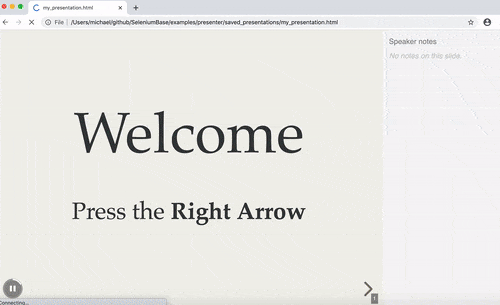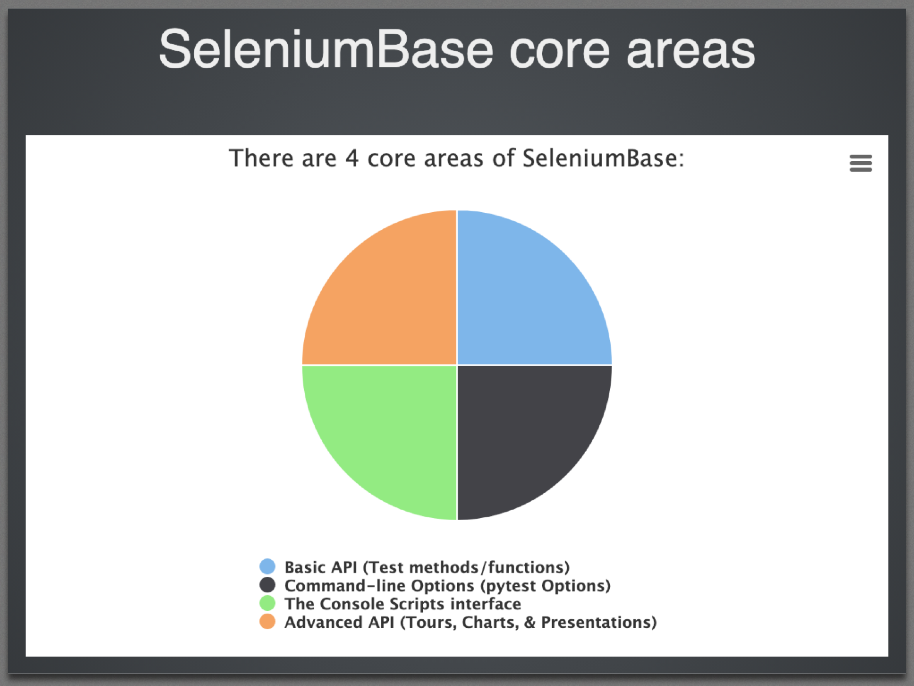🎞️ Presentation Maker
 📑 Presenter 🎞️
📑 Presenter 🎞️
SeleniumBase Presenter (slide-maker) lets you use Python to generate HTML presentations.
Here's a sample presentation:
(Click on the image/GIF for the actual presentation)
(Here's the code for that presentation)
Slides can include HTML, code, images, and iframes.
Here's how to run the example presentation:
cd examples/presenter
pytest my_presentation.py
Here's a presentation with a chart:
(Click on the image/GIF for the actual presentation)
(Here's the code for that presentation)
Here's how to run that example:
cd examples/presenter
pytest core_presentation.py
 Creating a new presentation:
Creating a new presentation:
self.create_presentation(name=None, theme="serif", transition="default")
""" Creates a Reveal-JS presentation that you can add slides to.
@Params
name - If creating multiple presentations at the same time,
use this to specify the name of the current presentation.
theme - Set a theme with a unique style for the presentation.
Valid themes: "serif" (default), "sky", "white", "black",
"simple", "league", "moon", "night",
"beige", "blood", and "solarized".
transition - Set a transition between slides.
Valid transitions: "none" (default), "slide", "fade",
"zoom", "convex", and "concave".
"""
If creating multiple presentations at the same time, you can pass the name parameter to distinguish between different presentations.
Notes are disabled by default. You can enable notes by specifying:
show_notes=True
 Adding a slide to a presentation:
Adding a slide to a presentation:
self.add_slide(content=None, image=None, code=None, iframe=None,
content2=None, notes=None, transition=None, name=None)
""" Allows the user to add slides to a presentation.
@Params
content - The HTML content to display on the presentation slide.
image - Attach an image (from a URL link) to the slide.
code - Attach code of any programming language to the slide.
Language-detection will be used to add syntax formatting.
iframe - Attach an iFrame (from a URL link) to the slide.
content2 - HTML content to display after adding an image or code.
notes - Additional notes to include with the slide.
ONLY SEEN if show_notes is set for the presentation.
transition - Set a transition between slides. (overrides previous)
Valid transitions: "none" (default), "slide", "fade",
"zoom", "convex", and "concave".
name - If creating multiple presentations at the same time,
use this to select the presentation to add slides to.
"""
 Running a presentation:
Running a presentation:
self.begin_presentation(
filename="my_presentation.html", show_notes=False, interval=0)
""" Begin a Reveal-JS Presentation in the web browser.
@Params
name - If creating multiple presentations at the same time,
use this to select the one you wish to add slides to.
filename - The name of the HTML file that you wish to
save the presentation to. (filename must end in ".html")
show_notes - When set to True, the Notes feature becomes enabled,
which allows presenters to see notes next to slides.
interval - The delay time between autoplaying slides. (in seconds)
If set to 0 (default), autoplay is disabled.
"""
Before the presentation is run, the full HTML is saved to the saved_presentations/ folder.
All methods have the optional name argument, which is only needed if you're creating multiple presentations at once.
 Here's an example of using SeleniumBase Presenter:
Here's an example of using SeleniumBase Presenter:
from seleniumbase import BaseCase
BaseCase.main(__name__, __file__)
class MyPresenterClass(BaseCase):
def test_presenter(self):
self.create_presentation(theme="serif")
self.add_slide(
'<h1>Welcome</h1><br />\n'
'<h3>Press the <b>Right Arrow</b></h3>')
self.add_slide(
'<h3>SeleniumBase Presenter</h3><br />\n'
'<img width="240" src="https://seleniumbase.io/img/logo3a.png" />'
'<span style="margin:144px;" />'
'<img src="https://seleniumbase.io/other/python_3d_logo.png" />'
'<br /><br />\n<h4>Create presentations with <b>Python</b></h4>')
self.add_slide(
'<h3>Make slides using <b>HTML</b>:</h3><br />\n'
'<table style="padding:10px;border:4px solid black;font-size:50;">'
'\n<tr style="background-color:CDFFFF;">\n'
'<th>Row ABC</th><th>Row XYZ</th></tr>\n'
'<tr style="background-color:DCFDDC;">'
'<td>Value ONE</td><td>Value TWO</td></tr>\n'
'<tr style="background-color:DFDFFB;">\n'
'<td>Value THREE</td><td>Value FOUR</td></tr>\n'
'</table><br />\n<h4>(HTML <b>table</b> example)</h4>')
self.add_slide(
'<h3>Keyboard Shortcuts:</h3>\n'
'<table style="padding:10px;border:4px solid black;font-size:30;'
'background-color:FFFFDD;">\n'
'<tr><th>Key</th><th>Action</th></tr>\n'
'<tr><td><b>=></b></td><td>Next Slide (N also works)</td></tr>\n'
'<tr><td><b><=</b></td><td>Previous Slide (P also works)</td></tr>'
'\n<tr><td>F</td><td>Full Screen Mode</td></tr>\n'
'<tr><td>O</td><td>Overview Mode Toggle</td></tr>\n'
'<tr><td>esc</td><td>Exit Full Screen / Overview Mode</td></tr>\n'
'<tr><td><b>.</b></td><td>Pause/Resume Toggle</td></tr>\n'
'<tr><td>space</td><td>Next Slide (alternative)</td></tr></table>')
self.add_slide(
'<h3>Add <b>images</b> to slides:</h3>',
image="https://seleniumbase.github.io/other/seagulls.jpg")
self.add_slide(
'<h3>Add <b>code</b> to slides:</h3>',
code=(
'from seleniumbase import BaseCase\n\n'
'class MyTestClass(BaseCase):\n\n'
' def test_basics(self):\n'
' self.open("https://store.xkcd.com/search")\n'
' self.type(\'input[name="q"]\', "xkcd book\\n")\n'
' self.assert_text("xkcd: volume 0", "h3")\n'
' self.open("https://xkcd.com/353/")\n'
' self.assert_title("xkcd: Python")\n'
' self.assert_element(\'img[alt="Python"]\')\n'
' self.click(\'a[rel="license"]\')\n'
' self.assert_text("free to copy and reuse")\n'
' self.go_back()\n'
' self.click_link("About")\n'
' self.assert_exact_text("xkcd.com", "h2")'))
self.add_slide(
"<h3>Highlight <b>code</b> in slides:</h3>",
code=(
'from seleniumbase import BaseCase\n\n'
'<mark>class MyTestClass(BaseCase):</mark>\n\n'
' def test_basics(self):\n'
' self.open("https://store.xkcd.com/search")\n'
' self.type(\'input[name="q"]\', "xkcd book\\n")\n'
' self.assert_text("xkcd: volume 0", "h3")'))
self.add_slide(
'<h3>Add <b>iFrames</b> to slides:</h3>',
iframe="https://seleniumbase.io/demo_page")
self.add_slide(
'<h3>Getting started is <b>easy</b>:</h3>',
code=(
'from seleniumbase import BaseCase\n\n'
'class MyPresenterClass(BaseCase):\n\n'
' def test_presenter(self):\n'
' self.create_presentation(theme="serif")\n'
' self.add_slide("Welcome to Presenter!")\n'
' self.add_slide(\n'
' "Add code to slides:",\n'
' code=(\n'
' "from seleniumbase import BaseCase\\n\\n"\n'
' "class MyPresenterClass(BaseCase):\\n\\n"\n'
' " def test_presenter(self):\\n"\n'
' " self.create_presentation()\\n"))\n'
' self.begin_presentation(\n'
' filename="demo.html", show_notes=True)'))
self.add_slide(
'<h3>Include <b>notes</b> with slides:</h3><br />',
code=('self.add_slide("[Your HTML goes here]",\n'
' code="[Your software code goes here]",\n'
' content2="[Additional HTML goes here]",\n'
' notes="[Attached speaker notes go here]"\n'
' "[Note A! -- Note B! -- Note C! ]")'),
notes='<h2><ul><li>Note A!<li>Note B!<li>Note C!<li>Note D!</h2>',
content2="<h4>(Notes can include HTML tags)</h4>")
self.add_slide(
'<h3>Multiple <b>themes</b> available:</h3>',
code=(
'self.create_presentation(theme="serif")\n\n'
'self.create_presentation(theme="sky")\n\n'
'self.create_presentation(theme="simple")\n\n'
'self.create_presentation(theme="white")\n\n'
'self.create_presentation(theme="moon")\n\n'
'self.create_presentation(theme="black")\n\n'
'self.create_presentation(theme="night")\n\n'
'self.create_presentation(theme="beige")\n\n'
'self.create_presentation(theme="league")'))
self.add_slide(
'<h2><b>The End</b></h2>',
image="https://seleniumbase.github.io/img/sb_logo_10.png")
self.begin_presentation(
filename="presenter.html", show_notes=True, interval=0)
That example is from my_presentation.py, which you can run from the examples/presenter folder with the following command:
pytest my_presentation.py
 Saving a presentation:
Saving a presentation:
If you want to save the presentation you created as an HTML file, use:
self.save_presentation(filename="my_presentation.html", show_notes=True)
Presentations automatically get saved when calling:
self.begin_presentation(show_notes=True)
 Special abilities:
Special abilities:
If you want to highlight multiple lines at different times in the same slide with the <mark> / </mark> tags, you can use the new <mk-0>-</mk-0>, <mk-1>-</mk-1> tags, which will generate multiple HTML slides from one Python slide.
Example:
self.add_slide(
code=(
<p><mk-0>Highlight this on the 1st generated slide</mk-0></p>
<p><mk-1>Highlight this on the 2nd generated slide</mk-1></p>
<p><mk-2>Highlight this on the 3rd generated slide</mk-2></p>
<p><mk-3>Highlight this on the 4th generated slide</mk-3></p>
)
)
Those should automatically get converted to <mark> ... </mark> on their turn:
Eg. First generated slide:
<p><mark>Highlight this on the first generated slide</mark></p>
<p>Highlight this on the second generated slide</p>
<p>Highlight this on the third generated slide</p>
<p>Highlight this on the fourth generated slide></p>
Eg. Second generated slide:
<p>Highlight this on the first generated slide</p>
<p><mark>Highlight this on the second generated slide</mark></p>
<p>Highlight this on the third generated slide</p>
<p>Highlight this on the fourth generated slide></p>
Etc...